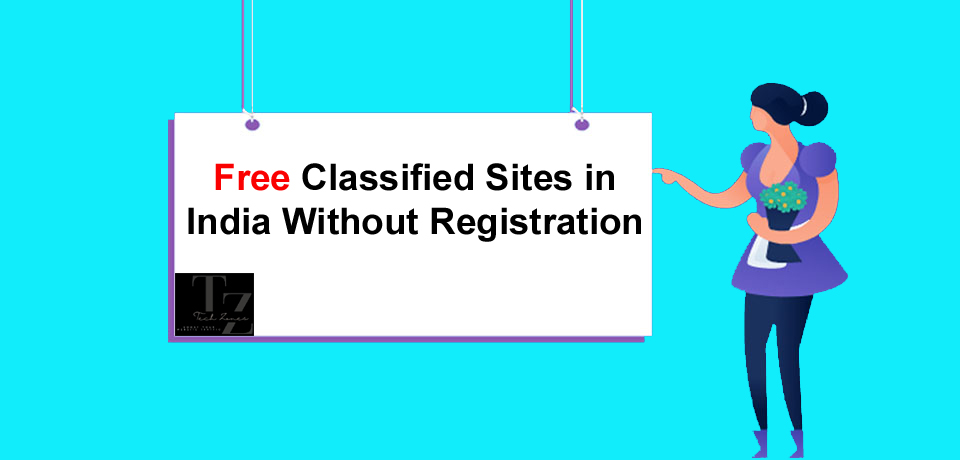How to lock Whatsapp in laptop, In today’s digital age, privacy and security have become paramount concerns for anyone using messaging apps, especially on their laptops. WhatsApp, being one of the most popular messaging platforms, is no exception. With the increasing reliance on laptops for communication, it’s essential to know how to lock WhatsApp on your laptop effectively. In this guide, we’ll walk you through the process step by step, ensuring your conversations remain private and secure.
How To Lock Whatsapp In Laptop
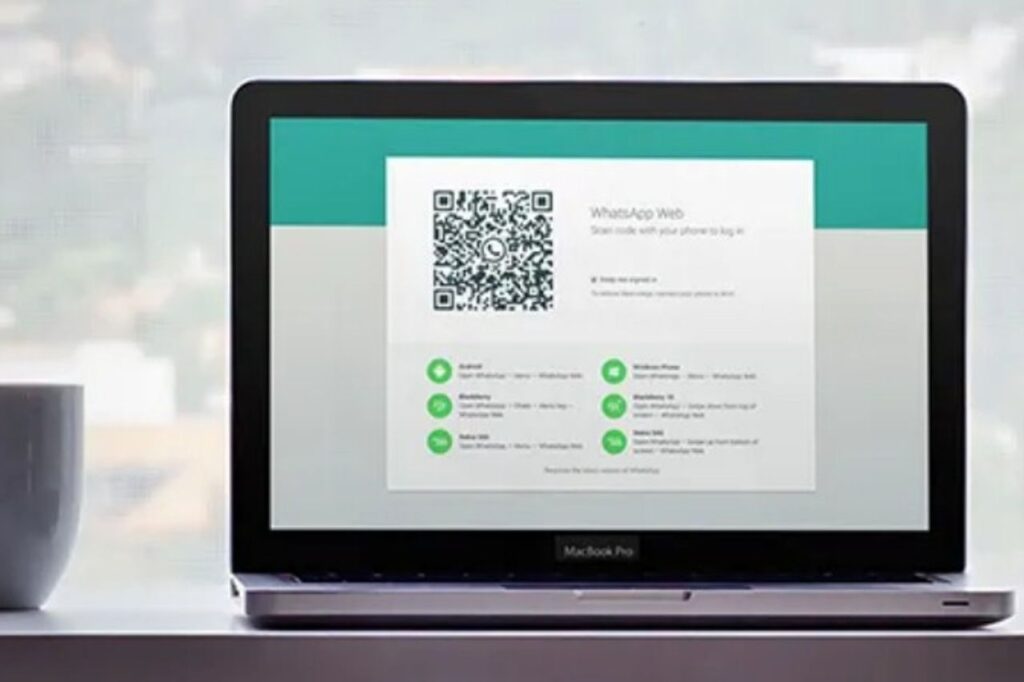
Understanding the Need for WhatsApp Lock on Laptop
WhatsApp is primarily designed for mobile use, but many users also access it through their laptops for convenience. However, leaving your WhatsApp account open on your laptop can pose significant privacy risks, especially if your laptop is shared with others or if it gets into the wrong hands. Locking WhatsApp on your laptop adds an extra layer of security, ensuring that only authorized users can access your messages and media.
Step-by-Step Guide to Lock WhatsApp on Your Laptop
Step 1: Install WhatsApp Desktop App
The first step is to install the WhatsApp desktop app on your laptop if you haven’t already. You can download it from the official WhatsApp website or through the Microsoft Store for Windows users and the App Store for Mac users. Once installed, launch the app and proceed to the next step.
Step 2: Enable Two-Step Verification
Two-step verification adds an extra layer of security to your WhatsApp account by requiring a PIN when registering your phone number with WhatsApp again. To enable two-step verification:
Open WhatsApp on your smartphone.
Go to Settings > Account > Two-step verification.
Tap Enable and enter a six-digit PIN of your choice.
Optionally, you can also add an email address to recover your PIN if forgotten.
Step 3: Enable Biometric Lock (Optional)
Some laptops offer biometric authentication features such as fingerprint or facial recognition. You can leverage these features to lock WhatsApp on your laptop for an added layer of security. To enable biometric lock:
Open the WhatsApp desktop app.
Go to Settings > Privacy & Security.
Look for the option to enable biometric authentication and follow the on-screen instructions to set it up.
Step 4: Lock WhatsApp When Not in Use
To manually lock WhatsApp when you’re not using it:
Simply close the WhatsApp desktop app or log out of your account.
This will require you to re-enter your credentials or use biometric authentication the next time you open the app, thus preventing unauthorized access.
Step 5: Use Third-Party Locking Apps (Optional)
If your laptop doesn’t offer built-in locking features, you can explore third-party apps designed to lock specific applications. These apps allow you to password-protect WhatsApp and other sensitive applications, adding an extra layer of security.
Tips for Enhancing WhatsApp Security on Your Laptop
- Regularly update your WhatsApp desktop app to ensure you have the latest security patches and features.
- Avoid logging into WhatsApp on public or shared computers to prevent unauthorized access.
- Enable notifications for incoming messages to monitor activity on your WhatsApp account.
- Enable end-to-end encryption for all your conversations to ensure they remain secure from prying eyes.
Also Read:- How Many Minutes is the Innings Break in IPL?
Locking WhatsApp on your laptop is a simple yet effective way to enhance your privacy and security while using the messaging platform. By following the steps outlined in this guide and implementing additional security measures, you can safeguard your conversations and sensitive information from unauthorized access. Remember, staying vigilant and proactive is key to maintaining a secure digital environment for yourself and your contacts.